top of page
UTAK POS GUIDES

Back Office Settings Tab

How to Edit Employee Name and Passcode

How to Enable Inventory Email

How to Manage Daily Sales Email

How to Lock/Restrict Tabs on the Tablet POS

How to Make Payment via Gcash

How to Make Payment via Card

How to Edit Employee Name and Passcode

How to Edit Receipt Details
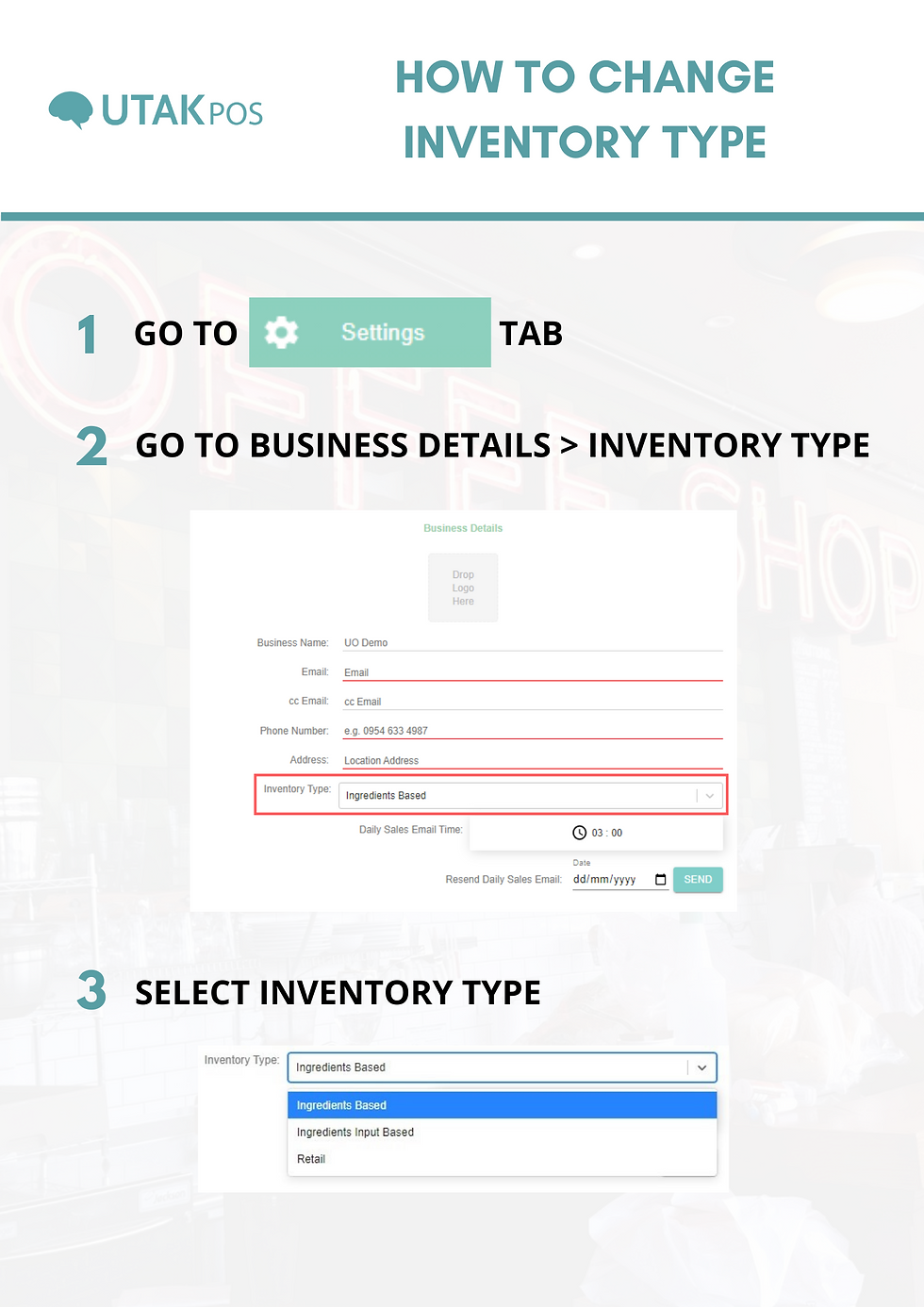
Change Inventory Type

Monthly Subscription - Make a Payment via GCASH
bottom of page