top of page
UTAK POS GUIDES

Tablet Inventory Tab

How to Create Ingredients in Tablet
For Ingredients Based Inventory Type only, you may change Inventory Type in Back Office Settings Tab

How to Record Store Inventory - Staff Input

How to Print Inventory From Tablet
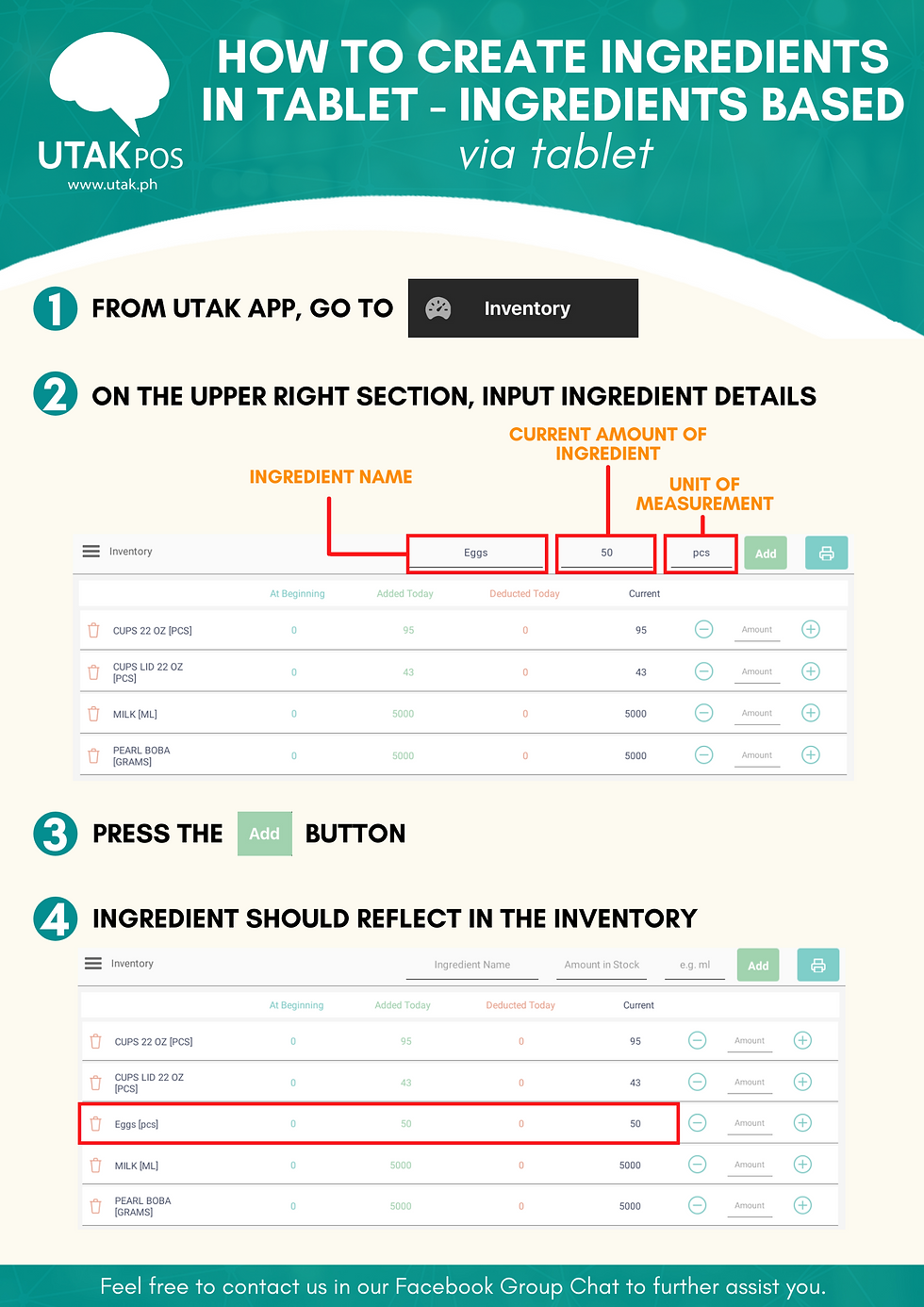
How to Create Ingredients in Tablet

How to Show Stocks for Retail
bottom of page